
One of the easiest and free way to block access to a website is modifying the Windows “Host” file. It’s not very hard to do and will only take a few minutes. This will work on Windows XP, Windows Vista and older Windows OS
.
When you use the host file to block a website it will work with all browsers and all User Accounts.
*Vista users must disable UAC and have Administrative rights before modifying the hosts file.
Step 1: Click the Start button and select Run. Now type the following text in that Run box:
notepad c:\WINDOWS\system32\drivers\etc\hosts
Step 2: You will see a new notepad window on your screen containing some cryptic information. Don’t panic. This is where you can add websites that you want to block. Under the section “127.0.0.1 Localhost” is where you type in the website to block. All you have to do is type “127.0.0.1 url to block” in the next line after all the default local hosts text.
Here’s a quick example lets say I want to block “Myspace” from being accessed from this computer all I would do is add “127.0.0.1 www.myspace.com”. Its also a good idea to add another line without the “www” but this step may not be necessary, test and try. Just goto the last line of the file, hit the enter key and type the following:
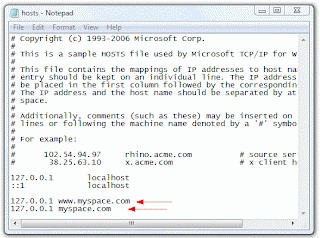
Save the file and exit. That’s it. None of the above sites will now open on your computer.
You can block as many websites as you like with the above technique. If you want to remove the ban later, open the same file as mentioned in Step 1 and delete the above lines.
..another easiest way to block websites in Mozilla Firefox is by using a free, third-party add-on called BlockSite. The BlockSite extension blocks sites that have been added to its "blacklist," but it can also be set up to disable any links to the blocked sites by showing non-functional text instead of hyperlinks. BlockSite also has a "password protection" feature that helps prevent unwanted changes to BlockSite by others.
Instructions:
1.Open Firefox, click "Tools" then "Add-ons." Click "Get Add-ons" and then "Browse All Add-ons." Type "blocksite" in the search bar after the Mozilla Firefox add-ons website opens and hit "Enter."
2.Click the "Add to Firefox" button next to the entry for BlockSite. Allow the add-on to load (usually less than 5 seconds), then click the "Install Now" button. Restart Firefox when prompted.
3.Go to "Tools," then "Add-ons," then click the BlockSite "Preferences" button after Firefox restarts. Make sure the "Blacklist" radio button is ticked, as well as "Enable BlockSite," "Enable warning messages," and "Enable link removal."
4.Check "Enable authentication," then enter a password if you would like to keep other users from deleting blocked websites or changing the settings in BlockSite without your permission.
5.Click the "Add" button, enter the URL of the website you would like to block, then click "OK." Repeat to add more sites, or click the "Clear" button to delete the list. Once the list of blocked sites is complete, click "OK" and restart Firefox.
..there are parental control software like Net Nanny or Norton Internet Security are pretty good but they cost money.
thats it,very simple to block certain site.
No comments:
Post a Comment