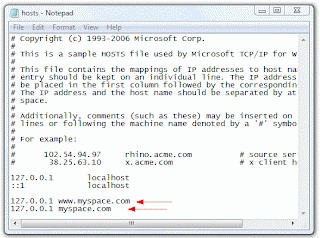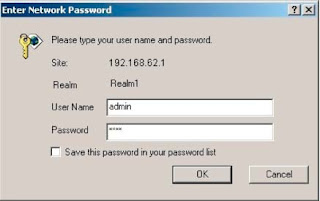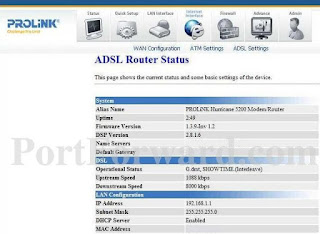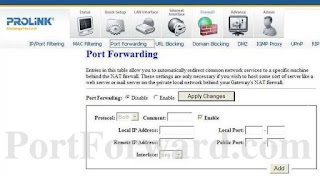10-base T:
Nomenclature for 10 Mbps, baseband, twisted-pair cable. Each workstation connects to a 10Base-T hub (100 meter maximum segment length), and each has a 10Base-T card. If one machine crashes, the whole network will not crash.
ADSL (Asymmetric Digital Subscriber Line):
Commonly called DSL. Technology and equipment that allow high-speed communication across normal twisted pair copper wiring. This can include video signals. ADSL can transmit at high rates of speed both upstream and downstream, depending on line distance.
Anonymous FTP:
A type of file transfer protocol (FTP) that allows you to download files over the Internet without having to enter a specific user name or password when you access a Web site. Many public FTP sites such as, shareware sites, let you access their Web servers without a user name and password.
Backbone:
A network segment that connects individual local area networks (LANs). Backbones can be deployed across many buildings (such as in a campus setting) or within a single building. Data traffic from individual DSL lines link to a backbone network for delivery to the ISPs. The backbone is the major transmission path for high-volume network-to-network connections such as DSL-to-Internet connections.
Bandwidth:
Also called capacity. It is the volume of data, usually measured in bits per second that an Internet connection (modem or transmission line) can handle. Think of bandwidth as a road. The wider the road, the more traffic can get through. Although the Internet is huge, only a certain amount of data can pass through at a time. There are technologies such as DSL that may increase the volume of data that can be transmitted to or received from the Internet.
Browser:
A navigation tool for viewing Web sites on the Internet from your computer. The most popular browsers are Netscape Navigator (or Communicator) and Microsoft Internet Explorer.
Bundled Service:
Signing up for multiple services provided by one company. An advantage of bundled service is that you usually have one bill and one place to go for customer service regardless of how many services you order.
Cable Modem:
A device used for providing data in two directions over a cable TV network. Other people in your neighborhood use the same cable line, so the line can be subject to slowdown if many users share available bandwidth at the same time.
Category 5 Cabling:
The current high speed, high capacity data-wiring standard. Category 5 cable is typically used for Ethernet networks running at 10 or 100 Mbps.
Central Office:
A telecommunications term used to refer to the physical location of the local telephone company’s building where home and business subscriber lines are connected to the network. For the purposes of Internet access, the central office switching equipment receives data transmission from a customer’s location and then threads those transmissions to the Internet over the telephone company’s or third party networks.
Connection Speed:
Connection speed is the speed that data is transferred between your computer and the Providers Central Office. The two types of speed are receiving (downloading) and sending (uploading).
Receive Speed (also called download speed) refers to the rate that information is transferred from the Internet to your computer. Examples of receiving or downloading are reading a Web page, downloading a program, or receiving e-mail.
Send Speed (also called upload speed) refers to the rate that information is transferred from your computer to the Internet. Examples of sending or uploading are sending e-mail or sending files.
Cookie:
A block of data stored so that a Web site can display customized information or identify a customer.
Dial-Up Access:
The ability to dial-up the Internet, at speeds up to 56 Kbps, via a modem over standard telephone lines.
Dial-Up Account:
The connection through the public switched telephone network from a terminal to a service, network or computer.
Domain Name:
A network connection address. It indicates the address owner in its format: server.organization.type. An example is: www.real-knowledge.com, where “www” is the server, “real-knowledge” is the organization, and “com” is the type.
Domain Name System (DNS):
A naming system used by computers on the Internet to translate computer (“host”) names into IP addresses. When you’re surfing the net and you want to connect to a specific machine (Web server) out there, you simply type its domain name in the address window of your computer’s browser.
Domain names usually consist of the name of an organization, followed by a period (called a “dot”), and an ending abbreviation signifying the type of the organization, such as: .com: Commercial Organization, .edu: Educational Institution, .gov: Government Organization, .int: International Organization, .mil: United States Military, .net: Internet Service Provider, .org: Non-Profit Organization.
Web sites located outside the United States use domain names that end in abbreviations indicating the country of origin. (For example, .uk for the United Kingdom, and .tw for Taiwan.)
Download:
To copy a file from another computer to your computer, over the Internet. Opposite of upload. Also see Throughput (Throughput Speed).
DSL (Digital Subscriber Line):
DSL is a modem technology that turns a customer’s existing phone line into a three-channel data delivery system. One channel transmits voice services, so normal phone and fax usage continues whether or not you are accessing the Internet. A second channel transmits data downstream at high speeds, and a third bi-directional channel transmits data upstream. The downstream and upstream channels carry information to and from the Internet. Phone or fax calls occurring on the voice channel are not affected by online activity occurring on the two data channels. Also see Asymmetric Digital Subscriber Line (ADSL).
DSL Filter:
A DSL filter is an adapter that fits into a phone jack on your wall. The DSL filter will remove static and hiss from the line that would normally slow down performance. Except for your DSL modem, every phone, fax, answering machine or other device sharing the phone line that has DSL services needs a DSL filter. The following devices need a DSL Filter: Regular telephone, Cordless phone, Caller ID unit, Answering machine, Fax machine, Dial-up modem, Meter reader and Satellite TV dialer.
DSL Filter - Wall Mount:
Device installed over existing RJ-11 wall plate. A DSL filter is an adapter that fits into a phone jack on your wall. The DSL filter will remove static and hiss from the line that would normally slow down performance. Except for your DSL modem, every phone, fax, answering machine or other device sharing the phone line that has DSL services needs a DSL filter.
DSL Modem:
DSL modems are designed to have internal and external models. The internal DSL modem usually provides connectivity for one computer only. The external DSL modem usually has an Ethernet interface that can be connected to an internal Ethernet adapter. The Ethernet interface can also be connected to a hub, forming a network gateway.
Dual-Line Phone:
A dual-line phone is a telephone that handles two separate telephone lines with different phone numbers on the same phone.
Dynamic:
Moving or changing. In telecommunications, dynamic means that hardware and software respond instantly to changes. The contents of dynamic Web pages never sit still. They are likely to differ each time you visit their Web site on the Internet. Static pages, however, never change.
Dynamic Host Configuration Protocol (DHCP):
Protocol used to connect to the Internet with an assigned temporary IP address.
Dynamic IP Addressing:
One of two types of addressing used by DSL. With this temporary form, addresses are assigned at the start of a session from a pool of addresses. When the session is concluded the IP Address is returned back to the pool.
Having a Dynamic IP address means that each time that device accesses the Internet, it will have a different address. There is no need for the user to take any action to set up this address each time he or she goes online.
E-Commerce:
Business on the Internet. It is the exchange, purchase, or selling of information, services or goods over the Internet. E-Commerce is also known as Electronic Commerce.
E-Mail:
Stands for electronic mail. An electronic message, usually text. Used to exchange messages and files over a network, such as the Internet. To send and receive e-mail, you need access to the Internet and an e-mail account that supplies you with your own unique e-mail address. E-mail addresses follow a specific format, such as: “Darren@nypoet.com”.
Ethernet:
The standard method for connecting computers, printers, workstations, servers, etc. within a building, using hardware running from machine to machine.
Ethernet is a “multipoint data communication system with collision detection”. This means it is the most popular LAN, or method of connecting computers. Not only does an Ethernet connect all the devices, but also allows the devices to communicate at the same time. What happens when two computers on a network try to send something at the same time? Instead of having a data “collision,” an Ethernet acts like a crossing guard, telling one message to wait a few seconds while the other goes.
The most common LAN provides data transmission speeds up to 10 Mbps. In recent years, Fast Ethernet (100Base-T) which supports data transfer rates of 100 Mbps is used at the backbone of the network and in some situations, all the way to the desktops.
An Ethernet is different from the Internet. The Internet connects remotely located computers by telephone line, software protocol and some hardware.
Ethernet Adapter:
Supports easy connectivity for your PC or Laptop to an Ethernet local area network.
Ethernet Address:
The one-of-a-kind hardware address that identifies any Ethernet device, including network interface cards (NICs), network printers, DSL bridges and routers.
Extranet:
Extranet refers to an Intranet that is partially accessible to authorized outsiders. Think of an extranet as part of a company’s intranet that is extended to certain users outside the company. You can access an extranet only if you have a valid user name and password, and your identity determines which parts of the extranet you can view.
Extranets are becoming a very popular means for business partners to exchange and share part of a business’s information or operations with suppliers, vendors, partners, customers, or other businesses.
Firewall:
A security system designed to protect a network from external threats (hackers). A hardware and software combination usually makes the firewall that separates a Local Area Network (LAN) from a Wide Area Network (WAN) and prevents unauthorized access to the LAN through the use of electronic security mechanisms such as IP filtering and address remapping.
Frame Relay:
A protocol, or set of rules, for sending packets or bundles of information. It is used across the interface between user devices (such as, routers, bridges, host machines) and network equipment (such as switching nodes). A frame includes a description of the packet (for example, plain text, HTML, images), the address of where it is going, and the return address.
FTP (File Transfer Protocol):
A way of transferring files over the Internet or a network. Using FTP, you can both upload (send) and download (receive) files including text, graphics, sound, animation, and complete software programs between your computer and another computer.
A Web address that begins with “ftp://” lets your computer know it should use the File Transfer Protocol when communicating with a specific Web site. Compare to Anonymous FTP.
Gateway:
In networking, a combination of hardware and software that allows two different types of networks to communicate. Gateways between e-mail systems, for example, allow users on different e-mail systems to exchange messages.
GSP (Global Service Provider):
GSPs are separate companies that connect your service provider’s network to the Internet, where such services are required by law.
Hertz (Hz):
A frequency measurement unit. It is one cycle per second. An electromagnetic radio wave is a cycle or periodic event. Hertz is the basic measurement unit for bandwidth.
Kilohertz: kHz or 1,000 Hz
Megahertz: MHz or 1,000 kHz
Gigahertz: GHz or 1,000 MHz
Terahertz: THz or 1,000 GHz
Home Page:
The main or front page of a Web site. A home page typically provides an overview of the site and includes links to other pages on the site.
Home Phone Line Network Alliance (HPNA):
Technical specification for a networking standard that utilizes the telephone wiring installed in homes to connect devices to the network. This eliminates the need to install special wiring. The HPNA 2.0 standard provides for up to 10 Mbps per second throughput speeds.
Host:
In large networks, the host is a server computer with access to other computers in the network. In a PC network, it is a PC that gives access to other computers. Host computers provide mail, data, and other services to the other computers. Each host has a unique IP address.
HTML (Hypertext Markup Language):
A computer scripting language that tells a browser how to display text, links and graphics on a Web page.
HTTP (Hypertext Transfer Protocol):
You will often see “http://” as the first part of a Web address. Basically, it tells computers on the Internet to use the HTTP as the protocol (method) for sending hypertext documents to and from your computer.
Hub:
A central location on a network that joins communication lines. At the center of a LAN, it connects all network devices, including computers, printers, and DSL bridges using cables.
Hyperlink:
Also known as link, for short. A connection or link in hypertext document, such as a Web page. The link can be on a word, symbol, phrase, or image. Words and phrases are usually underlined or a different color to identify them. When clicked (activated) another page opens. The new location could be just another spot on your current Web page, or a totally different page on another Web site.
Hypertext:
A scripting language that tells your browser how to display text, links and graphics on a Web page. HTML is the most widely used form of hypertext.
Icon:
Small picture representing something on your computer. For example the small pictures on your Desktop are icons for shortcuts (also known as aliases) to various applications and other files.
Internet:
The world’s largest computer network that is made up thousands of smaller networks and computers all connected together using TCP/IP protocol to communicate with each other.
Internet Address:
A term used for domain name address, IP address, and e-mail address.
Intranet:
A private network based on TCP/IP protocols belonging to an organization, usually a corporation, accessible only by the organization’s members, employees, or others with authorization. An intranet’s Web sites look and act just like any other Web sites, but the firewall surrounding an intranet offers security from unauthorized access.
IP (Internet Protocol):
A protocol (method) within TCP/IP by which computers communicate with one another (and identify one another) over the Internet. Every computer on the Internet has a unique Internet Protocol address (IP address) that identifies it to other computers on the Internet.
Specifically, an IP address is a series of four numbers, each from the range of 0 to 255, separated by periods, which uniquely identify a computer on the Internet. Although the underlying Internet Protocol relies on these numeric addresses, people usually use host names, which are easier to remember and are automatically converted to IP addresses by the Domain Name System (DNS). All resources on the Internet must have an IP address, or else they are not on the Internet at all.
IP Address:
Short for Internet Protocol address. A string of four numbers, each ranging from 0 to 255, separated by periods, that uniquely identifies a specific computer on the Internet. For example: 123.026.178.28
When you’re on the Internet, your computer must have an IP address so that data from across the Web (e-mail messages, text and images from Web sites, etc.) can reach you. Normally when you’re using an Internet Service Provider (ISP), your computer receives a dynamic (temporary) IP address that lasts only for the length of your session on the Internet. If you reconnect to the Web later, you will receive another temporary IP address.
Computers with fixed (static) IP addresses use the domain name system to let others on the Internet reach them by entering just an identifying name, not some cumbersome four-part series of numbers.
ISP (Internet Service Provider):
An organization that offers access to the Internet.
JavaScript:
A scripting language, developed by Netscape Communications that is specifically designed to work on the Web. JavaScript is written along with HTML code to add multimedia elements and interaction to Web pages. JavaScript is not compiled, which means it is read as it is executed.A scripting language, developed by Netscape Communications that is specifically designed to work on the Web. JavaScript is written along with HTML code to add multimedia elements and interaction to Web pages. JavaScript is not compiled, which means it is read as it is executed.
LAN (Local Area Network):
A computer network that spans a relatively small area connecting computers, workstations, files servers, printers, and peripherals. Most LANs are confined to a single building or group of buildings. However, one LAN can be connected to other LANs over any distance via telephone lines and radio waves. A system of LANs connected in this way is called a Wide Area Network (WAN).
Mailbox:
The storage area for any e-mail correspondence that is sent or received.
Maximum Downstream/Upstream Connection Speeds:
Connection speed is the speed as which data is transferred between your location and the Providers central office. Your actual speed is usually lower than maximum connection speed due to numerous factors including the distance between your location and our central office,the condition of your phone line or wiring inside your house,computer settings and other factors.
Throughput or download speed is the speed that data is transferred to your computer from the Internet. This speed is lower than your connection speed and can be affected by the factors listed above, as well as network or Internet congestion, at the server and router speeds for the Web sites you are accessing, among other factors.
Downstream speed refers to the transfer of information from a Website or internet server to your computer, such as when you are reading a Web page or receiving e-mail and Upstream speed refers to the transfer of information from your computer to a Web site or server, such as when sending an e-mail or file.
Mb (Megabit):
A bit is a binary digit or binary information unit. It is a single digit in a binary number, therefore it is either zero or one. A megabit is 1,048,576 bits. Compare to megabyte.
MB (Megabyte):
A byte is a binary information unit. A megabyte is a little over a million bytes of storage space (1,048,576 bytes, to be exact).
Mbps (Megabits Per Second):
1,000,000 bits per second. Used to show how many bits of information are traveling through the bandwidth per second.
Megahertz (MHz):
A frequency measurement unit. It is a million hertz or million cycles per second.
Memory:
The ability of your computer (or other device) to store information. Generally refers to storage capacity.
MHz:
See Megahertz.
Modem:
Short for modulator/demodulator. A device that connects your computer to the Internet, over a phone line. Modems work at different speeds; the faster the speed, the faster that information flows to (and from) your computer. Although you can access the Internet with a modem of any speed, it is desirable to go as fast as possible. A modem’s speed is measured in bits per second, or bps.
Multimedia:
The use of several different forms of media to communicate. The use of multimedia applications is enhanced using advanced Internet access options such as ISDN or DSL.
NAT:an Internet standard that enables a local-area network (LAN) to use one set of IP addresses for internal traffic and a second set of addresses for external traffic. A NAT box located where the LAN meets the Internet makes all necessary IP address translations.
NAT serves three main purposes:
-Provides a type of firewall by hiding internal IP addresses
-Enables a company to use more internal IP addresses. Since they're used internally only, there's no possibility of conflict with IP addresses used by other companies and organizations.
-Allows a company to combine multiple ISDN connections into a single Internet connection.
Net:
Short for Internet.
Netiquette:
Network etiquette or Internet manners. With so much unwanted traffic on the Internet, demands are increasing for some form of standardization. Below are some
examples of netiquette:
When sending messages, avoid using all caps. IT LOOKS LIKE YOU’RE SHOUTING!
Chat rooms can be lots of fun, but use discretion when providing comments. It’s probably not a good idea to participate in discussions about your work or sensitive work-related topics.
Guard your personal and professional information when you are online by keeping a low profile and not giving out more personal information than necessary in your online address.
Keep in mind that anything you post to a newsgroup or type into a chat session is a public comment. You never know who’s reading it, or who may copy it and spread it around.
Don’t make the mistake of indiscriminately posting notices to every newsgroup or chat group. This practice, known as “spamming,” does more harm than good. Not only do you waste precious bandwidth, but it’s considered extremely poor netiquette to post any message where it is not explicitly welcome.
The practice of sending electronic hate mail, known as “flaming” is offensive and, in some places, illegal. Research shows that 5 percent of people are responsible for the majority of flaming.
There may be times when you might, unintentionally, offend someone. Be prepared to receive some angry e-mail or ugly feedback (“flaming”) in a public discussion. If you attack back, you will spark what is known as a “flame war.” To contain the heat, the best response usually is to type nothing at all.
If you post an ad to a newsgroup, or in e-mail, clearly label it in the subject line. That way people who aren’t interested can delete it.
Trademark owners, such as McDonald’s and MTV have successfully protected the unauthorized use of their trademarks as domain names, so don’t use them without permission. Companies vigorously enforce any unauthorized use of their trademarks.
Keep in mind that Frequently Asked Questions (FAQs) are useful documents to read before asking questions. You should always consult them whenever they are available.
Network:
A network links devices together, such as computers and phones. There are many types of computer networks, including:
Local Area Networks (LANs): The computers are geographically close together (that is, in the same building).
Wide Area Networks (WANs): The computers are farther apart and are connected by telephone lines or radio waves.
The following characteristics are also used to categorize different types of networks:
Topology: The geometric arrangement of a computer system. Common topologies include a bus, star, and ring.
Protocol: A common set of rules and signals that network computers use to communicate. One of the most popular protocols for LANs is called Ethernet. Another popular LAN protocol for PCs is the IBM token ring network.
Architecture: Networks can be broadly classified as using either a peer-to-peer or client/server architecture.
Computers on a network are sometimes called nodes. Computers and devices that allocate resources for a network are called servers.
NIC (Network Interface Card):
The circuit board that provides the interface between a computer and the network. The network can be LAN or the IP connection through a DSL bridge or router. Common NIC LAN connector types are 10Base-T, Coaxial and AUI. Also known as an Ethernet card.
Offline:
No longer connected to the Internet. Disconnected from the network. Computing device or program that is unable to be controlled by a computer or communicate with a computer. Continuing a discussion at a more appropriate time with only the interested parties.
Online:
Connected to the Internet. Computers connected to a network. Computing device or program that is ready for operation or able to be controlled by a computer.
Operating System (OS):
A software program which manages the basic operations of a computer system, such as memory, central processing unit, disk space, peripheral device, etc.
Password:
An alphanumeric code or special word that verifies your identity and lets you access protected places. Secure areas could be files, Web sites, an ISP, and e-mail account settings over the Internet. Your password, along with your user name, uniquely identifies you and keeps unauthorized users from accessing information they are not entitled to see.
Personal Digital Assistant (PDA):
A hand-held computing device that most often can transmit data, such as paging, data messaging, e-mail, fax, and other functions.
Personal Identification Number (PIN):
A unique code for the authorized user. It should be memorized to protect you from fraud. PINs are used by wireless phone customers, bank card customers, and to access some phone features. Use your PIN to protect yourself from all kinds of cellular fraud, such as cloning.
PING:
PING is used primarily to troubleshoot Internet connections. It is a protocol used to test whether a computer or network is connected to the Internet. It sends a packet to the computer’s IP address and waits for the response. If there is no response, the computer or network is down or offline.
Point-to-Point Protocol (PPP):
A data link protocol used to transmit TCP/IP packets through dial-up connections. Typically used between a computer and Internet. PPP supports dynamic IP address allocation and has protection for data security and integrity.
POP (Post Office Protocol):
POP (or POP3) stands for Post Office Protocol and is the standard Internet protocol for receiving e-mail. POP is what allows you to download mail from the mail server. The server stores your mail when you are not connected to the Internet. When you open your e-mail box and send a request to get new messages, the messages are moved from our server to your computer.
POP Mail:
POP mail is the term we use to describe the e-mail address that comes with your Online service. POP mail accounts can be accessed through a Web page or through your e-mail software, such as Outlook Express and Netscape.
Point-to-Point Protocol Over Ethernet (PPPoE):
Point to Point Protocol over Ethernet (PPPoE) is used to communicate with the rest of the Internet. This type of protocol combines the popular and efficient PPP with large, switched Ethernet networks.
Protocol:
An agreed-upon method, set of standards, or rules for doing something. TCP/IP, for example, is considered the protocol of the Internet. Some people refer to Internet manners as Internet Protocol. A more accurate description is Netiquette.
Query:
Literally means a question. In the context of telecommunications, it is the process of one computer asking the status of another. For example, a computer will query another to see if it is online or busy.
RAM (Random Access Memory):
RAM is computer memory that is used by programs and documents. When programs and data are called up from permanent storage, they operate in RAM. In general, this means that the more RAM you have, the more able you are to handle large amounts of data. When a computer is shut down, the contents in RAM are deleted.
Router:
A device that routes, or sends, data between networks. Routers use headers and a forwarding table to determine where packets go, and they also communicate with each other and configure the best route between any two hosts.
Search Engine:
A World Wide Web term for a program that gives you a list of URLs based on search criteria that you enter. Search criteria can be keywords or a topic name. From the list that the search engine presents, you can find a Web site that more closely matches the type of information that you are seeking.
Self-Installation Kit:
Some Companies offer a DSL Self-Installation Kit that includes an installation guide, five DSL filters, and a DSL CD Rom with installation instructions.
Serial Port:
An input/output plug on a computer that sends and receives data one bit at a time. Parallel ports send and receive data eight bits at a time (one byte). Serial ports are typically used for modems.
Simple Mail Transfer Protocol (SMTP):
Acronym for Simple Mail Transfer Protocol and is the standard Internet protocol for sending e-mail.
SMTP:
See Simple Mail Transfer Protocol.
Splitter:
A device that separates voice service from the DSL data service at your computer. For example, certain home security alarm systems and homes with older inside wiring may require that a splitter be installed. A technician from the phone company typically installs the splitter.
Streaming Media:
A way to enhance World Wide Web sites by integrating video and audio with a site’s text-based content. Unlike downloading a video or audio file separately and then playing it back later, streaming media plays when a Web page (with the embedded streaming video or audio) downloads on a user’s browser.
Surf:
Means to view the Internet using a Web browser. Derived from the fact that browsing the Internet is similar to “surfing a wave of data”.
TCP (Transmission Control Protocol):
TCP stands for Transmission Control Protocol. TCP is one of the main sets of rules in TCP/IP networks. TCP breaks up data into packets, sends the packets using Internet Protocol (IP), reassembles, and verifies the complete message at the receiving end. TCP guarantees delivery of data in the same order in which they were sent.
TCP/ IP (Transmission Control Protocol/Internet Protocol):
TCP stands for Transmission Control Protocol. IP stands for Internet Protocol. Protocols that provide communications between connected networks, and between diverse hardware architectures and different operating systems. These are the only two Internet protocols. These protocols allow us to communicate with others on the Internet or World Wide Web.
TCP/IP Stack:
The software that provides an implementation of the TCP/IP suite of protocols. The stack works in “the middle”, between the TCP/IP applications running on your computer and your computer’s network hardware and associated drivers.
Throughput (Throughput Speed):
The amount of data transferred from one place to another or processed in a specified amount of time. Data transfer rates for disk drives and networks are measured in terms of throughput. Throughput is measured in Kbps, Mbps, and Gbps. Throughput speed is the state at which data is transferred to and from your computer. Download speed refers to the rate at which data is sent to your computer. It will vary based on numerous factors, including line length and condition, the condition of wiring inside your location, computer software configuration, network and Internet congestion, and the speed of the servers or routers to which you are connected to the Internet, among other factors. Download speed is less than connection speed. Upload speed is the rate at which your transfer data to the Internet. It varies based on the same factors described above for download speed.
Traffic:
The load that a communications link or channel carries. It can be measured in voice conversation minutes or data conversation bits.
USB (Universal Serial Bus):
A specification for a new high-speed (12Mbps) serial port for PCs. USB devices will include modems, telephones, monitors, keyboards and scanners.
URL (Uniform Resource Locater):
An Internet address. The location of a Web page on the Internet. Also known as a Web address. The address specifies which protocol to use (such as http: or ftp:), the server name where the resource is located (such as www.real-knowledge.com), and finally as an option, the path. A typical URL looks something like this: http://www.lipoet.com
Upload:
To send a file from your computer to another computer or Web server over the Internet. (Opposite of download.) Also see Throughput (Throughput Speed).
Usenet:
Also known as USENET, Usenet Newsgroups, or Usenet News. The official name for Internet newsgroups. Usenet discussion groups cover a variety of topics.
User ID:
A combination of alphanumeric, numeric or letter characters used to log in to a secure section of a Web site. Often used in conjunction with a password. Also known as a user name.
User Name:
A one-word name (or "handle") that identifies you on the Internet. Many Web sites require you to register with them by entering a user name and password before you can access their sites.
Whenever you sign up with an ISP for Internet access or an e-mail account, you normally are given either a user name or allowed to pick one. Your user name can be anything. It can be a shortened version of your own name (for instance, “jsmith” if your full name is “Jane Smith” or “John Smith”), or it can just be something creative and anonymous (for instance, “carrot_top” if you’re a redhead).
Keep in mind the following tips when picking a user name:
Do not include symbols ( ! : ; " ’ ? . , > < / * & * % $ # @ + = ) or blank spaces in your name. The underscore (_) and dash (-), however, are okay.
Go with lower-case letters. It’s become the Internet standard. Choose something that’s both easy to type and remember.
Video Conferencing:
Two-way telecommunications that let people communicate over “live” motion video and audio in two or more locations. Businesses can install their own video conferencing rooms, or use public facilities. Video conferencing originally used analog video and satellite links. Current technology used digital images and the Internet or wide area networks.
Virus:
A program that is designed to attach itself to one or more areas or programs running on your computer. Usually, it is designed to carry out some sort of mischief on your machine. For example, it can alter other programs on your computer or it could make unwelcome, damaging changes to your some of your files. Anti-virus applications are available to check your computer for suspicious files that you download from a file, an e-mail attachment, or the Internet.
WAN:
See Wide Area Network.
Web:
Often used as an abbreviation for the World Wide Web.
Web Address:
The location of a Web page on the Internet. Web addresses are officially known as Uniform Resource Locaters, or URLs for short.
Web Browser:
A navigation tool that lets you view Web sites on the Internet from your computer. Netscape Navigator (or Communicator) and Microsoft Internet Explorer are two of the most popular browsers out there for surfing the Web.
Web Client:
A computer that’s utilizing a Web server. Whenever you’re using your browser at home or work to surf the Internet, your computer is acting as a Web client.
Web Hosting:
Operating a server for another company or individual. Web pages can also be hosted, stored, and taken care of on a server.
Web Mail:
Another method for accessing e-mail, Web mail accounts can only be accessed through a Web page and have fewer features and less functionality than a POP e-mail account.
Web Page:
The screen that appears on your computer when you go to a Web site on the Internet.
Web Server:
Also called HTTP Server. A computer where Web sites and Internet sites are stored. The server software uses HTTP to serve HTML documents, associated files, and scripts when requested by a Web browser.
Website:
A location on the World Wide Web. Technically it is related HTML documents, files, scripts, and databases served by a Web server (HTTP server). Typically a Web site covers one or more related topics. Hyperlink text takes you to additional information. Most sites have a home page that you can use as a table of contents. The address of the site is known as the Web address or the URL.
Webcasting:
Broadcasting events or information over the World Wide Web. Webcasting has been used for sport events, news, stocks, and fashion shows.
Webmaster:
Also called Webmistress and Webweaver. This person - or team of people - is in charge of a Web site. Typically, Webmasters reply to e-mail, make sure the site operates correctly, maintain the site’s structure and design, and create and update Web pages.
White Pages:
A directory that alphabetically lists the names, addresses and phone numbers of residential, professional, and business phone customers. There are telephone white pages and Internet white pages.
Wide Area Network (WAN):
A large computer and voice network. Typically it is larger than a metropolitan area. The wide area network uses communications technologies to link its network segments, which can be one big network or linked local area networks (LANs). Computers connected to a wide area network are often connected through public networks, such as the telephone system. They can also be connected through leased lines or satellites.
WWW (World Wide Web):
Also called the Web for short. It is the entire set of interlinked documents that have hypertext and reside on HTTP servers around the world. The documents are called Web pages, and are identified by URLs.
Yellow Pages:
A directory that alphabetically lists by category the names, addresses, and phone numbers of professional and business phone customers. A Sun Microsystems UNIX utility that maintains names and resource locations in a central database.
Zip:
To compress a file resulting in a much smaller size. “Zipping” is done using a software utility that scans files for redundant strings of binary code and eliminates them. A compressed file in zip format has a .zip extension. Zipped files are decompressed, or “blown back up” to full size, using an unzip option. Programs are available for free that let you compress (zip) files into a smaller, more manageable size before you attach them into an e-mail message or put them on a diskette.