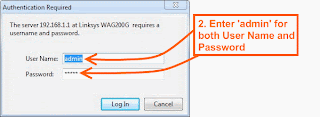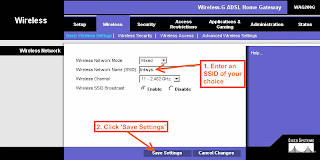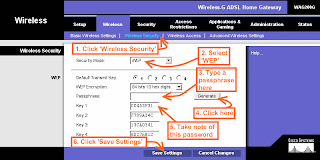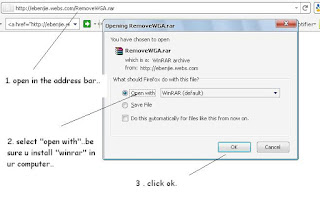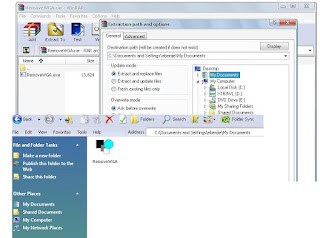How to remove Microsoft Windows Genuine Advantage Notifications tool or WGA (Windows Genuine Advantage)?
..run the program called removeWGA, download link below.
- what is
removeWGA program?
..A small utility that enables you to remove the Microsoft Windows Genuine Advantage Notifications tool
RemoveWGA will enable you to easily remove the Microsoft "Windows Genuine Advantage Notifications" tool, which is calling home and connect to MS servers every time you boot. Futures updates of this notification tool will (officialy) setup the connection rate to once every two weeks.
Once the WGA Notification tool has checked your OS and has confirmed you had a legit copy, there is no decent point or reason to check it again and again every boot.
Moreover, connecting to Microsoft brings security issue for corporate networks, and privacy issues for everyone. It is also unclear which information are transmitted (Microsoft published an official answer, but an individual study brought some questions).
All of that, along the fact that Microsoft used deceptive ways to make you install this tool (it was told you it was an urgent security update, whereas it is a new installation giving you no extra security) makes me calling this tool a spyware.
Also, Windows Genuine Advantage Notifications is different than Windows Genuine Advantage Validation.
RemoveWGA only removes the notification part, phoning home, and does not touch the Validation part.Note: Some antivirus and antispyware programs flag
RemoveWGA as being infected/malware, although the application is perfectly safe and does not pose a threat to your system. This is called a 'false positive'. The term false positive is used when antivirus software wrongly classifies an innocuous ( inoffensive ) file as a virus. The incorrect detection may be due to heuristics or to an incorrect virus signature in a database. [Similar problems can occur with antitrojan or antispyware software.
Here are some key features of
"RemoveWGA":
http://www.blogger.com/img/blank.gif
• Tell you if the WGA notification tool is active on your system
• Allows you to remove the WGA notification tool from your system
• Accept the "-silent" command line parameter to silently check if the WGA notification tool is active on your system, and popup only if it is found (usefull for checking automatically at startup for instance)
..Steps to download and execute the
removeWGA1. download removeWGA tool.
click here to download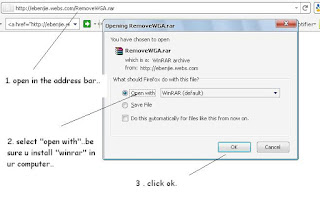
.. select open with ,select winrar and click ok. if you dont have winrar in your computer,
click here to download winrar2. extract the file. see pic below.
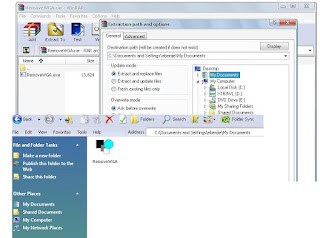
3. run the program, if wga found in your computer it will pop up, and click "yes".
thats it, once you restart your computer,the notification tool will be remove.